Automatic updates of sources
(POSIX specific)
If user selected one of the methods allowing for source updates (local copy or SVN) in the initial setup wizard, TheIDE will check periodically if there is a newer version available. The check can also be initiated manually from the Setup menu.
The check is performed every 15 minutes and happens in a background process, so it should not distract user in anyway. Also, if an update is found, no startling "update now" window pops up. The only indicator of available update is that the icon of Check sources.. button in the top bar and in Setup submenu changes from yellow question mark ( ) to red exclamation mark ( ) to red exclamation mark ( ). ).
When clicking on this button (or choosing equivalent Check sources.. or Install updates.. commands in Setup menu) the sources availability is checked and in case the update is found (and is accessible) an informative dialog appears, displaying current and available version and asking what to do.
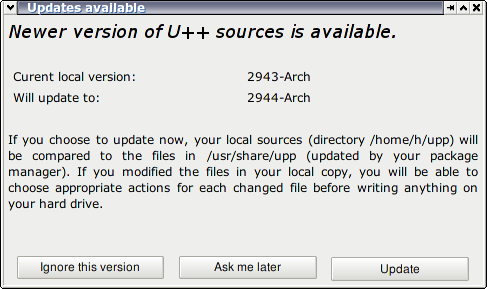
|
The options are always:
Ignore this version. This suppresses the "updates available state" until next version is found or you click on Check for sources..
Ask me later. This just postpones the dialog. TheIDE will still offer you to update through the Install updates.. icon.
Update now. Initiates the update.
|
|
The updater is aware of changes in users local copy (working copy in case of SVN), so it always analyzes and displays the differences. To resolve which files to update and how, the user can overview the changes and choose from selection of possible actions. The interface is usvn in case of SVN based installation and a very similar dialog in case of user copy of local sources (just operating on local sources, see the image below).
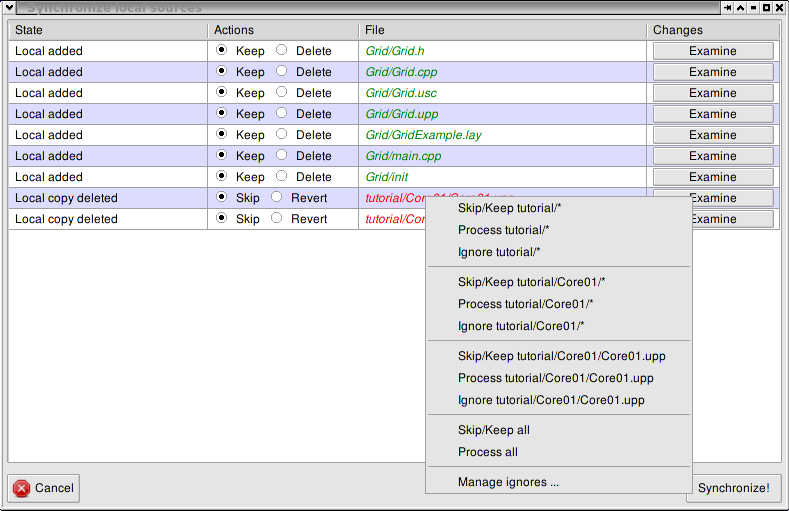
The context menu can be used to set which actions should be taken for entire directories. Also, you can specify which files to should be always ignored using a file mask. To see all ignore patters, select Manage ignores... option, which opens dialog where each line corresponds to single pattern. The patterns can be added, removed or edited to whatever suits your needs.
The update process can be safely exited (without writing anything to hard drive) at anytime. The changes are applied only when the user is happy with the settings and clicks on the Synchronize! button.
|
