Using native connection to MySql
1. Prologue
There are two ways to connect to MySql database using U++ - either through the ODBC layer or directly using MySql libray. Using ODBC is the easier way. The direct connection is more tricky but is more reliable when database is very large and has a lot of records.
2. Database Schema
TABLE_(test_table)
INT_(id)PRIMARY_KEY AUTO_INCREMENT
STRING_(value,50)
END_TABLE
3. Example code
#include <MySql/MySql.h>
using namespace Upp;
#define SCHEMADIALECT <MySql/MySqlSchema.h>
#define MODEL <NativeMySql/NativeMySql.sch>
#include <Sql/sch_header.h>
#include <Sql/sch_source.h>
#include <Sql/sch_schema.h>
CONSOLE_APP_MAIN{
MySqlSession session;
// edit the connection parameters if necessary
if(session.Connect("root",NULL,"test")){
Cout() << "Connected\n";
SQL = session;
SqlSchema sch(MY_SQL);
All_Tables(sch);
// create the table if necessary
SqlPerformScript(sch.Upgrade());
SqlPerformScript(sch.Attributes());
SQL.ClearError();
try {
// insert some random data
SQL & Insert(test_table)(value, Uuid::Create().ToString());
// fetch some data
SQL & Select(id,value).From(test_table)
.OrderBy(Descending(id))
.Limit(5);
while(SQL.Fetch())
Cout() << AsString(SQL[0]) << ": " << AsString(SQL[1]) << "\n";
}
catch(SqlExc &ex) {
Cerr() << "ERROR: " << ex << "\n";
SetExitCode(1);
}
} else {
Cerr() <<"ERROR: Unable to connect to database\n";
SetExitCode(1);
}
SetExitCode(0);
}
4. Build Method setting
You have to set correct paths in you build method. In Build methods dialog (Setup > Build methods...), choose your build method (e.g. MSC9) from the list on the left and then add the MySQL server installation paths into the three tabs on the right side of the dialog.
On PATH tab add C:\Program Files\MySQL\MySQL Server 5.5\bin
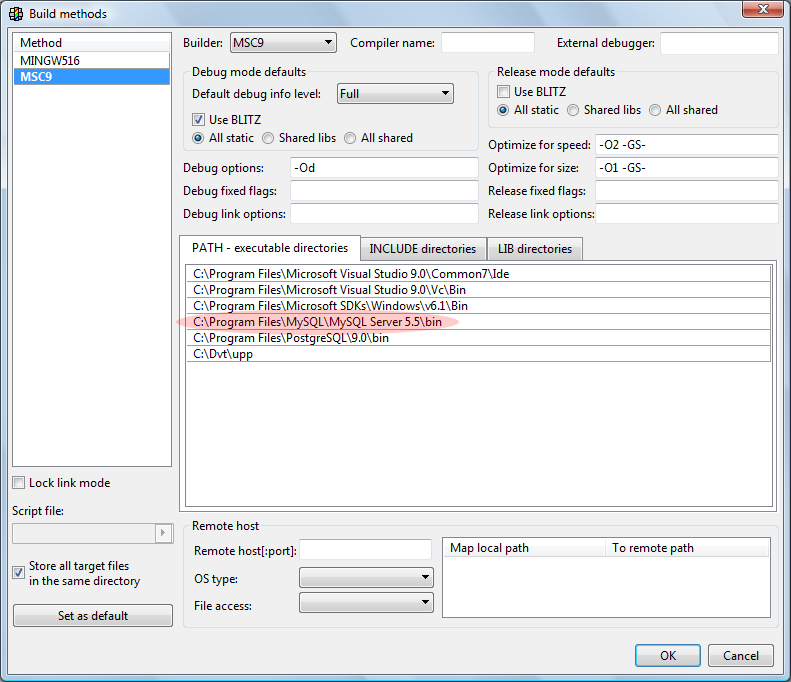
On INCLUDE tab add C:\Program Files\MySQL\MySQL Server 5.5\include
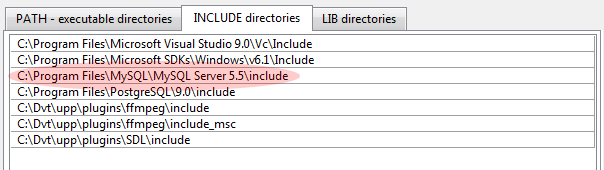
And on LIB tab add C:\Program Files\MySQL\MySQL Server 5.5\lib
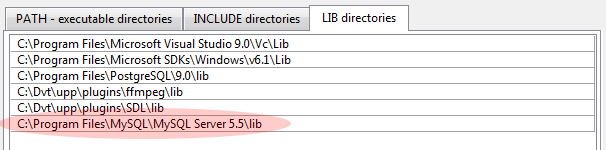
Note that the paths might be slightly different, depending on you system setup and the version of MySQL server installed.
5. Main package configuration
This is a crucial step. To link correctly with the MySql library, you must set the ".MYSQLDLL" build flag.
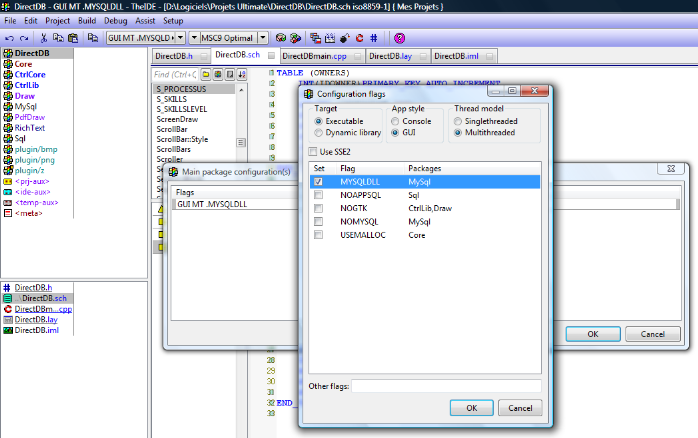
Note: Multithreading is not required, even though mysqlclient.lib is a multithreaded library (according to information shown in MySql website).
|
