Home » U++ Library support » Look and Chameleon Technology » Manual for custom Chameleonized Ctrls
|
|
|
|
| Re: Manual for custom Chameleonized Ctrls [message #27087 is a reply to message #27085] |
Fri, 25 June 2010 11:47   |
 |
 kohait00
kohait00
Messages: 939
Registered: July 2009
Location: Germany
|
Experienced Contributor |
|
|
| Quote: |
you won't get me to write documentation for it anytime soon .
|
DOOO..! pity..
the problem is actually that the examples spread only a glimpse of style stuff each, but there is no consistent model / picture of it.
i'd like to know which steps to take to make an own Ctrl's with ChSyle<> support the proper way, what is considered part of Style (colors, no fonts i.e. or something the like)
i'll provide some steps i could find out so far...maybe you could check if they are correct, logical, whether relation to chameleon is correct..
1) define what you consider style for your control
//.h
struct Style : ChStyle<Style> {
Color paper;
Color disabled;
Color focus;
Color invalid;
Color text, textdisabled;
Color selected, selectedtext;
Value edge[4];
bool activeedge;
int vfm;
};
2) setup a default style, it is registered globally in Chameleon database for this special control (thats why MACRO needs Ctrl class name, Style class name, generates the function with name 'StyleDefault'', use defaul color descriptions, like SColorFace, SColorPaper, to remain consistant to global gui design where logical. (What meanings do the SCloro... and related stuff have, how are they related to Chameleon?
//.cpp
CH_STYLE(EditField, Style, StyleDefault)
{
paper = SColorPaper();
disabled = SColorFace();
focus = paper;
invalid = Blend(paper, Color(255, 0, 0), 32);
text = SColorText();
textdisabled = SColorDisabled();
selected = SColorHighlight();
selectedtext = SColorHighlightText();
for(int i = 0; i < 4; i++)
edge[i] = CtrlsImg::EFE();
activeedge = false;
vfm = 2;
}
3) use a const Style *style to referece the currently used style in your control code, dont forget to initialize the pointer to your default style
//.h
const Style *style;
static const Style& StyleDefault();
EditField& SetStyle(const Style& s);
//.cpp
style = &StyleDefault(); //ctor
EditField& EditField::SetStyle(const Style& s)
{
style = &s;
RefreshLayout();
RefreshFrame();
return *this;
}
4) use your style information to paint your control, either use it directly, or provide Chameleon helper functions with some of your style info
void EditField::Paint(Draw& w)
{
Size sz = GetSize();
bool enabled = IsShowEnabled();
Color paper = enabled && !IsReadOnly() ? (HasFocus() ? style->focus : style->paper) : style->disabled;
if(nobg)
paper = Null;
Color ink = enabled ? style->text : style->textdisabled;
....
}
... //other controls use it like that (ScrollBar)
if(i != 2 || thumbsize >= style->thumbmin)
ChPaint(w, pr, l[i][p == i ? CTRL_PRESSED : light == i ? CTRL_HOT : CTRL_NORMAL]);
if(i != 2)
w.End();
}
}
else
if(style->through) {
ChPaint(w, sz, l[0][CTRL_DISABLED]);
}
else
if(IsHorz()) {
ChPaint(w, style->arrowsize, 0, sz.cx / 2, sz.cy, l[0][CTRL_DISABLED]);
ChPaint(w, style->arrowsize + sz.cx / 2, 0, sz.cx - sz.cx / 2, sz.cy, l[1][CTRL_DISABLED]);
}
else {
ChPaint(w, 0, style->arrowsize, sz.cx, sz.cy / 2, l[0][CTRL_DISABLED]);
ChPaint(w, 0, style->arrowsize + sz.cy / 2, sz.cx, sz.cy - sz.cy / 2, l[1][CTRL_DISABLED]);
... }
and THAT is exactly the point, i dont know what Ch... functions there are and how to properly use them  , how to forward your style information so it can be "camelionized" , how to forward your style information so it can be "camelionized"
some background info is still missing, like maybe (correct please)
normally, Style struct is not alterable (thats why 'const Style *'), you can only replace ist as an entity at once (SetStyle) by a reference to another style, the referenced struct needs to exist as long as the control that's using it, exists as well (logical since it's no copy).
if you want to permanently alter the default Style for *all* controls of that type, you can disable the const lock, to edit the static global instance of your custom control's default style
(or even others if your control supports multiple global styles (how to do that??). and you can always make a preinitialisation to a Standard() style, which was defined one time as copy from the first global registered style (StyleDefault()) for your control (??? is that right). the Standard() preinit saves a lot of code when to alter only few properties. this is also how to restore an altered StyleDefault to its previous state (??)
EditField::Style& es = EditField::StyleDefault().Write();
es = es.Standard();
es.paper = SColorPaper();
es.disabled = SColorFace();
es.focus = Blend(Green(), Black(), 192);
your main aplication window should update all instaniated controls with after finishing updating all desired styles
|
|
|
|
| Re: Manual for custom Chameleonized Ctrls [message #27090 is a reply to message #27087] |
Fri, 25 June 2010 12:21   |
 mrjt
mrjt
Messages: 705
Registered: March 2007
Location: London
|
Contributor |
|
|
Mainly correct ASFAIK
2) The SColor variants are the system colors as defined by the OS, ie the colours you can change in the Windows Control Panel. They pre-date Chameleon and are one compontent of it.
and THAT is exactly the point, i dont know what Ch... functions there are and how to properly use them Smile, how to forward your style information so it can be "camelionized"
ChFunctions: ChPaint is the only one you will likely need. The others are for internal use in the OS theming engine.
I'm not sure what you mean by 'forward your style'. Do you mean set it to the OS theme? If so then this is done by using the Chameleonised info from Upp (the OS only contains detailed theme info for normal controls after all).
For example: You use SColorFace for drawing background color, SColorText for text and if you need a bitmap to make a ctrl look like an OS themed control (like a Button) you can copy it from the default style of that ctrl, and possibly do some modification of it with code. That is how the Styles for TabBar are generated - the original is the TabCtrl style and the rotated ones are generated by rendering to an ImageDraw and rotating.
I'm not saying it couldn't do with more documentation, but it's not actaully all that complicated. The problem is that the underlying code is complicated so it's difficult to work out just from taht.
[Updated on: Fri, 25 June 2010 12:36] Report message to a moderator |
|
|
|
| Re: Manual for custom Chameleonized Ctrls [message #27091 is a reply to message #27090] |
Fri, 25 June 2010 12:31   |
 mrjt
mrjt
Messages: 705
Registered: March 2007
Location: London
|
Contributor |
|
|
In case it may be of use to other people here is example of how to modify a Chameleon style while retaining theming.
Before Chameleon ButtonOptions had a none themed look that I prefered, so when Chameleon was added I reproduced it:
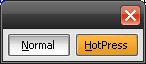
(both buttons are pressed, I keep the OS look when not pressed)
This is the code that does it:
#include <CtrlLib/CtrlLib.h>
using namespace Upp;
#define IMAGECLASS Img
#define IMAGEFILE <LayoutTest/LayoutTest.iml>
#include <Draw/iml.h>
Image ApplyStyle(const Value &base, const Image &style)
{
Size sz(30, 30);
ImageDraw w(30, 30);
w.DrawRect(sz, SColorFace());
ChPaint(w, sz, base);
ChPaint(w, sz, style);
Image img = w;
ImageBuffer ib(img);
ib.SetHotSpot(style.GetHotSpot());
ib.Set2ndSpot(style.Get2ndSpot());
return (Image)ib;
}
void ButtonOption_HotPress(ButtonOption &bo)
{
static ButtonOption::Style style;
style = ButtonOption::StyleDefault();
style.look[2] = ApplyStyle(style.look[2], Img::HotPress());;
bo.SetStyle(style);
}
GUI_APP_MAIN
{
TopWindow wnd;
ButtonOption normal, hotpress;
wnd.SetRect(Size(140, 32));
wnd.CenterScreen();
ButtonOption_HotPress(hotpress);
normal.SetLabel("Normal").LeftPos(4, 64).TopPos(4, 24);
hotpress.SetLabel("HotPress").LeftPos(72, 64).TopPos(4, 24);
wnd.Add(normal);
wnd.Add(hotpress);
wnd.Run();
}
What it does is render the existing style value to a buffer (since it's not an Image - it's an os theme) and then draw my own image over the top.
[Updated on: Fri, 25 June 2010 12:44] Report message to a moderator |
|
|
|
|
|
| Re: Manual for custom Chameleonized Ctrls [message #27093 is a reply to message #27090] |
Fri, 25 June 2010 12:38   |
 |
 kohait00
kohait00
Messages: 939
Registered: July 2009
Location: Germany
|
Experienced Contributor |
|
|
thanks mrjt
| Quote: |
'forward your style'
|
i mean the ChPaint functions expect a value, what is part of it (its 4 images or so, what do they mean..
the description of the whole SColorX thing would be good, where it applies, what "Face" means, what "Paper" means, one can only guess by trying, but its not always best results.
| Quote: |
underlying code is complicated to it's difficult to work out just from taht.
|
absolutely, thats why i am asking, to save problems digging in code to find out things that are simple for the user if he knows some bit of basic information.
|
|
|
|
|
|
| Re: Manual for custom Chameleonized Ctrls [message #27100 is a reply to message #27093] |
Fri, 25 June 2010 13:57   |
 |
 mirek
mirek
Messages: 14265
Registered: November 2005
|
Ultimate Member |
|
|
| kohait00 wrote on Fri, 25 June 2010 06:38 |
i mean the ChPaint functions expect a value, what is part of it (its 4 images or so, what do they mean..
|
The beauty and cornerstone of ChPaint and Chameleon is that ChPaint expects Value... and can be extended w.r.t. Value types it is able to render.
There are two basic types supported directly in Draw: Color and Image. Image has "hotspots" logic to define inteligent scaling.
You can extend recognized types using ChLookFn. This way, e.g. XP chameleon registers its internal Value type "XpElement" and is able to use XP style rendering system to render Values from Styles...
Mirek
[Updated on: Fri, 25 June 2010 13:58] Report message to a moderator |
|
|
|
|
|
Goto Forum:
Current Time: Sun Jul 06 22:33:16 CEST 2025
Total time taken to generate the page: 0.03835 seconds
|
